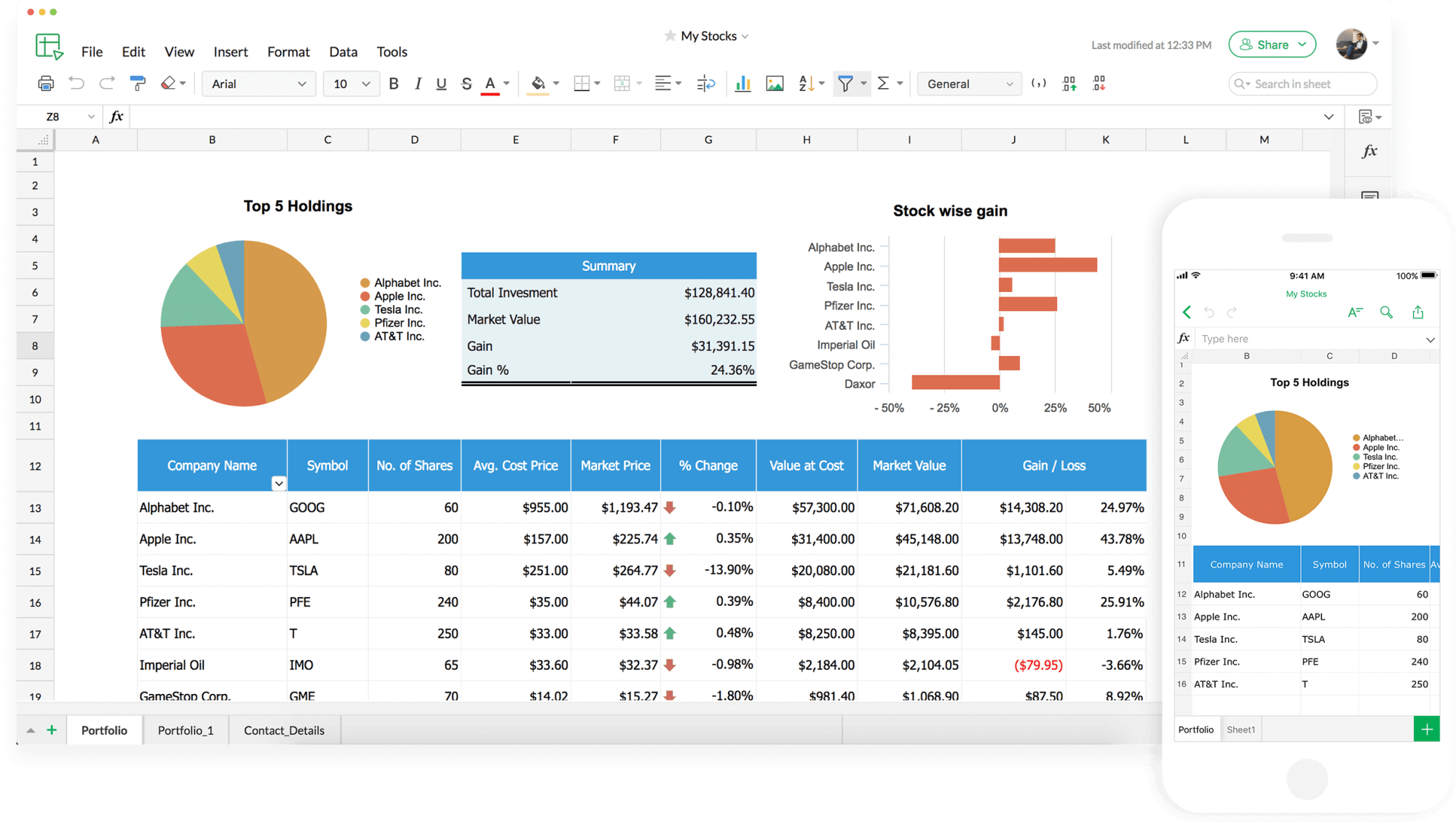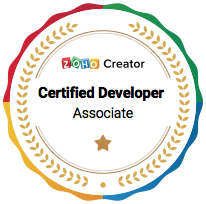If you’ve been a Zoho CRM user for a while now, you’ll know there are many organisation hacks within the programme. Users can’t be expected to know all of them – unfortunately. But that’s why we write these blog posts, so that you can pick and choose which functions will benefit you and your work style.
Today, we want you to meet Zoho Sheet View.
What is Zoho Sheet View?
Zoho Sheet View allows you to update client records with ease and speed. 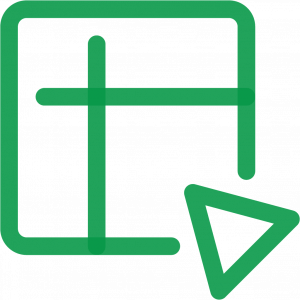
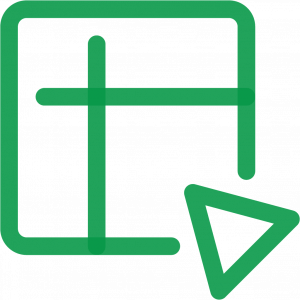
It may sound simple. But we’ve all been there. Say that you’re a sales representative, for example, and you’ve just gotten off the phone with a client, it can be time-consuming to update their records to match the conversation you’ve just had.
Combine that with a busy workday where you have call after call and meeting after meeting, it can be easy to forget which client needs help with what and to update their file accordingly.
Zoho Sheet View takes that problem away.
Okay, Sounds Good .... How?
Zoho Sheet View is found under ‘Today’s Leads’; you’ll find it when you log into the Zoho CRM. From ‘Today’s Leads’, you’ll find Sheet View by clicking the ‘More’ button.
This will allow you to view your clients and leads in one organised space.
Zoho Sheet View:
- View and update various fields for multiple records in the custom view.
- Add new records.
- Avoid switching between record pages.
This makes the process of note-taking and updating much easier to access and upload. So, the next time you need to find specific files on people, you can rest assured that the content is recent, relevant, and accurate.
And This Means?
Ultimately, Zoho CRM’s main goal is to help you be the most efficient, organised, and productive version of yourself – and for this approach to working rub off onto your colleagues and team around you.
By using systems like Zoho Sheet View, you’re able to save yourself time, effort, and stay more focused and efficient.
And it’s those things that’ll help you to become a better worker and reach the results you and your company need.
Only you can make the changes needed – but Zoho CRM will be there to support you along the way.
If you want explore Zoho Sheet View work in real time, then head here: Using Zoho Sheet View | Tips – Zoho CRM.